2 Ways to Burn ISO Image File to CD or DVD Disc
The files with an extension of ISO or NRG are the image files, which opens after burned into CD or DVD disc. CDs or DVDs are storage devices used to store data for future purpose which can be used to open in disc-supported devices. Files such as movies, songs, software, the operating system can be written into the disc. Follow below instructions to burn ISO image file to CD or DVD using ImgBurn or windows 7 image file burner.
See Also: Google Public DNS vs OpenDNS vs ISP’s DNS
ImgBurn
ImgBurn is a free and popular image-burning software that has a lot of features than paid-burning software. Follow below instruction to burn an ISO image file to CD or DVD disc using ImgBurn software.
See Also: How to Increase the Torrent Download Speed
- Download the ImgBurn software from its official website ImgBurn.com and install it into your system with default settings.
- Insert a blank CD or DVD into the DVD writer and close the auto-play dialog box, which will display on your screen after some time.
- Open the ImgBurn application installed in your system. Now you can find two windows opened, one is application window and another one is log file. All the activities will be captured in the log file.
- Select Write image file to disc button.
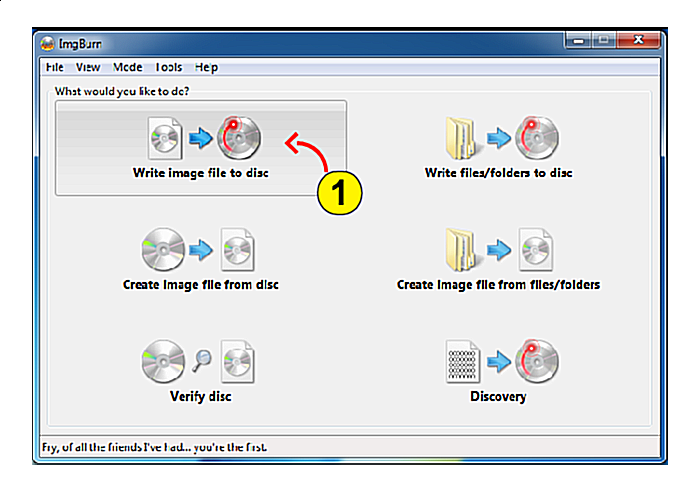
- Check whether the status is Ready, if it display different other than Ready, then there is some problem with the disc inserted. Re-insert the disc or insert a new blank disc and try again.
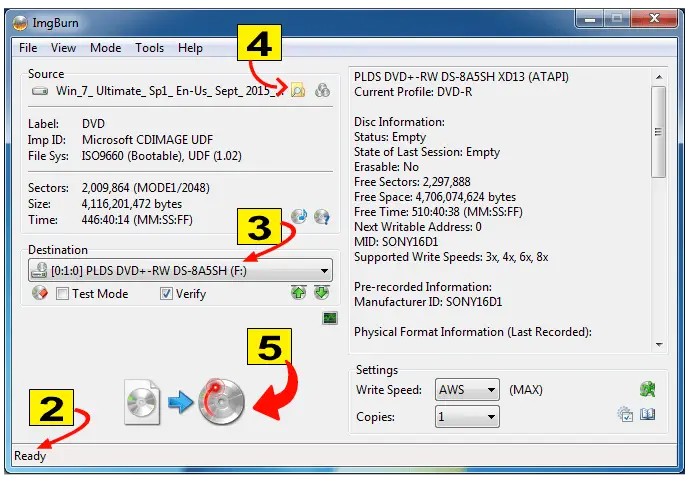
- In the Destination field, select the DVD writer from the drop down menu in which the blank disc is inserted.
- In the Source field, click the yellow folder button and select the image file which to be burned to the disc.
- Click the Burn button as highlighted in the picture.
- Select Write image file to disc button.
- Depending upon the image file size, it will take several minutes to complete the burning process. Once the process is completed, you will see the below dialog box. Click OK. Now its ready to use, open the disc from My Computer and verify the items burned.
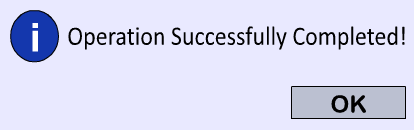
Windows 7 Built-in Image burner
Windows 7 is an operating system published by Microsoft. Without any third-party applications, Windows 7 built-in Image File Burner application helps to burn an ISO image file to CD or DVD disc.
See Also: Facebook Pros and Cons
- Right-click on the image file and click Burn disc image.
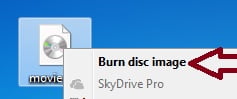
- The Windows Disc Image Burner application will be opened. In the Disc burner field, select the writer in which an ISO image file should be burned.
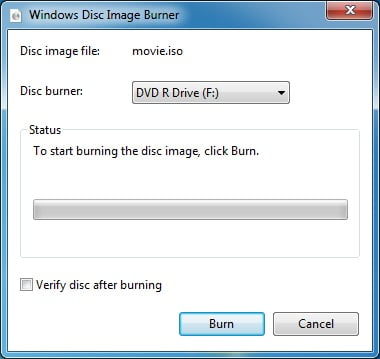
- Click Burn button. After several minutes, the progress bar will get complete and your ISO image file will be successfully burned to the disc.
See Also: Solve the 10 most common tech support problems yourself
Tips & Warnings to Burn ISO Image
- Use CD-R, if the image file is less than 650MB and use DVD-R, if the image file is less than 4GB.
- There are two types of DVD disc available. One is single layer DVD, which can store up to 4.7 GB and the another one is double layer DVD, which can store up to 8.5 GB.
- Comparing to Windows Image Burner, ImgBurn application has the bulk of features and has good burning speed.
- DVD-RW are Re-Writable disc which can be used to delete the existing content or updating with extra items in the disc.
Please do share your valuable comments or let us know if you want any other tech support topic.



This article helps me in an urgent situation. Thanks a lot eTechTricks.com