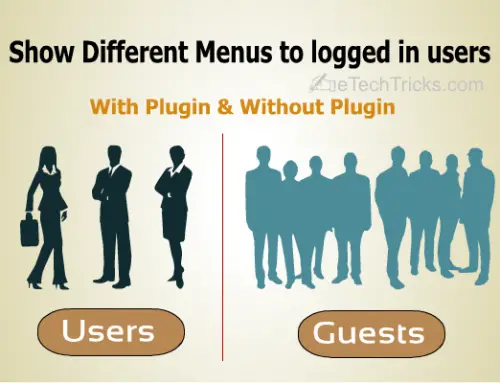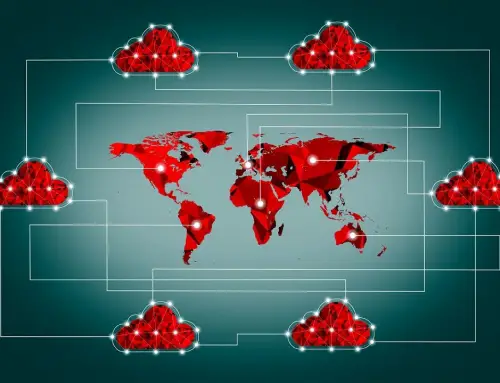How to Build a Website on Microsoft
Microsoft Office Live provides you with the opportunity for hassle free creation of website even if you have no earlier experience of website creation. This is a very easy and reasonable way of making website for small business or hobby purpose. Microsoft Live Small Business provides you with excellent features like website hosting, email and some handy tools which can be utilized to enhance your online presence. The application is rich with features to render professional look to your website without hiring an experienced web master for it.
Instructions
- Now you can start your exciting journey of preparing your own website just by typing officelive.com in the search browser which will direct you to Microsoft Office Live site. Once you get in the site you will find options to share documents online and/or build a website on Microsoft. There will be a button at the bottom of the page which will say “Create Free Website”.
- Clicking on the “Create Free Website” button will land you into the sign up page for Microsoft Office Live Small Business. Now follow the simple steps for signing up where you will be asked to enter your active email id. Make note of all the details you are providing so that you can use the same if required at a later point of time.
- Now when you are done with your signing up process you will find a webpage which will have varied template options from which you have to select your suitable website template. You can also change it later if you wish to.
- Once template selection is over now it’s time to personalize the website by selecting the color and background. Later on you can add header and footer of your choice with the advanced options available with Microsoft Office Live website.
- It is now the time to select a domain name for the website which is the same with which the website is going to get identified. Microsoft Office Live will provide your site a free fourth-level domain name which means it will have “.web.officelive.com” added with its name. You can also personalize the name by paying small yearly fees which will not include the quoted part above.
- Decorate your webpage by inserting different texts and images by going to Microsoft Office Live Page editor. You can insert the text only by a click on the place you want the text to be and for image you have to click the module “insert image” and add an image to your website.
Tips & Warnings
- Always remember to save the webpage after editing by hitting the saved disc icon.
- Advanced options and features are available when activating the advanced options via your Microsoft website.
- For intermediate testing during the website building process, please use Internet explorer as your browser.