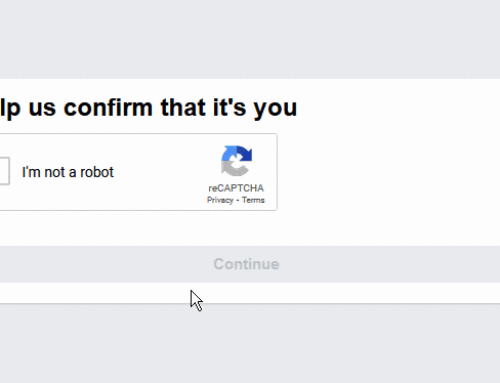How to Connect PC To HDMI TV
By connecting your pc to high-definition TV, you can see your pc display contents on a larger screen. If you have internet broadband connection, then you can also watch streaming videos and TV shows in HDMI TV.
Instructions
-
First turn your computer off and find a cable which comes from the rear of the monitor and connects to the CPU. In the CPU, the cable is connected to the VGA port or a DVI port. You can also find another port in DVI or VGA model. Latest video card even has the HDMI port.
- If your video card has HDMI port, then simply connect the TV and the computer with HDMI cable.
If you choose to connect with DIV port then you can easily connect it by DIV to HDMI cable which shows your PC display in HDMI TV screen. If your video card has only a port which is not used to connect with television, then you should buy a new latest model video card with HDMI port or DIV output and insert into your machine. If you want to use your VGA output to connect with television, then you must buy a new device which converts VGA format to HDMI. The converter device costs same as new video card, so instead of buying a converter, you can buy new video card with HDMI output.
- Unless your card has HDMI port, you also need to connect sound card output to HDMI cable or adaptor, because HDMI transmits both audio and video signals.
- Configure your PC for the new HDMI display, click Start Button and select Control Panel. Double click the Display icon and choose Settings tab. Configure the resolution according to the manual of HDMI TV. Click Advanced button and configure the refresh rate as in the manual. If you want to use HDMI TV as an another monitor, you will also need to configure how it is used by operating system as per the video card instructions. Extended Desktop and Clone or Mirror are the two modes you can use according to your need. Extended Desktop mode allows HDMI TV and monitor to work independently. Clone or Mirror mode shows same content in both the screen.
- Restart your computer to apply all the settings and watch your PC display in a big HDMI TV.
Tips & Warnings
- Use wireless keyboard and mouse which makes more convenient to work.
- Read this article to hook up TV to PC.