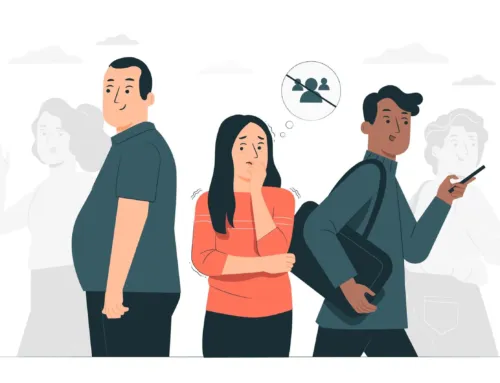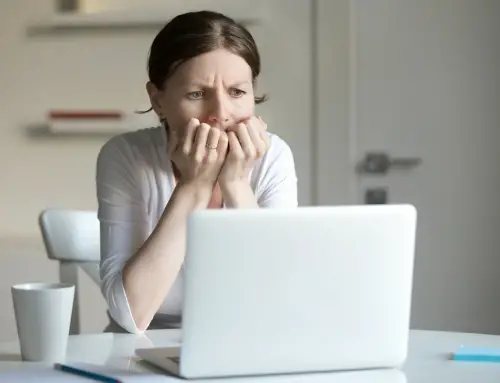How to Delete file or folder
This article teaches very basic instruction for beginners to delete file or folder from the computer.
Method 1: Using only mouse
1. Select the file or folder which you want to delete.
2. Using mouse, right click the selected item.
3. Click delete from the menu.
4. A prompt window will be opened to get users confirmation to delete.
5. Click Yes to delete the item or click No to cancel.
Method 2: Using only Keyboard
1. Select the file or folder which you want to delete.
2. Press the Delete button in your keyboard
3. In the prompt window, press the Enter button to confirm deletion or press Esc key to cancel.
Method 3: Drag and Drop
1. Select the file/folder.
2. Click and hold the mouse left button over the selected file.
3. Drag the file to the desktop and drop it in Recycle Bin.
Tips:
To select multiple files, hold down the Shift key and select the items.
Deleting the folder will also remove all the files contained inside that folder.
While deleting files directly from USB drives (pen drive, memory card, etc..), will remove files permanently without moving to recycle bin.
Read here to delete file or folder permanently from your computer without moving to Recycle bin.
You cannot delete file or folder while its in use. So close the file or folder before deleting.