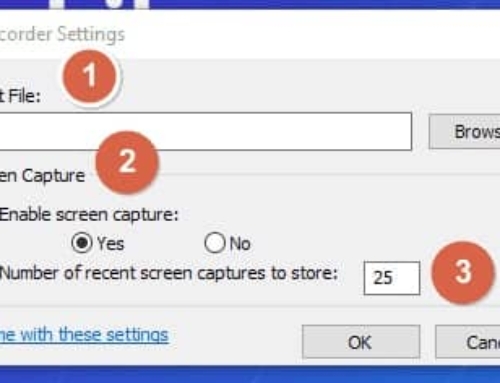Delete Files Without Moving It Into the Recycle Bin
Usually, if a file is deleted in the normal way, a file or folder would be moved to Recycle Bin and you have to delete it in Recycle Bin as well. This helps to restore accidentally deleted files or folders. Follow the below simple trick to delete files without moving them into the Recycle Bin.
Instructions
1 Locate a file or folder which you need to delete permanently from your drive.
2 There are two methods to delete the files:
Method 1:
Select a file or folder and press the Shift and Delete button (Shift + Delete) from your keyboard.
Method 2:
Right-click a file or folder and press the “Shift” button then click the “Delete” option from the menu.
3 A small dialog box prompts for your confirmation to delete a file permanently. Click the “Yes” button to complete the action.
4 Click “No” in the dialog box to cancel the deletion.
Tips & Warnings
- Make sure you are pressing the “Shift” button on your keyboard while you click the “Delete” button on your keyboard or the “Delete” option in the right-click menu.
- Hope you are aware of the above methods of deleting a file would not be restored from Recycle Bin since it was deleted permanently.