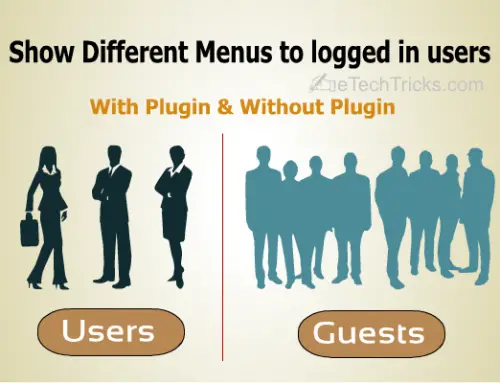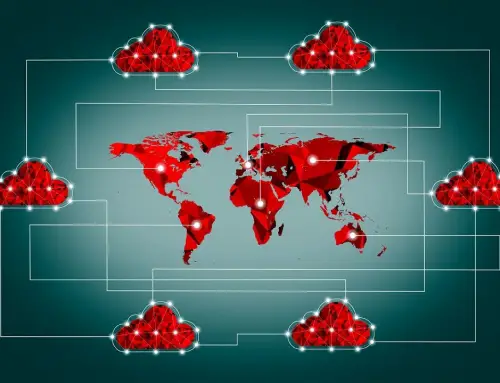How to Install Incompatible Firefox Addons
Firefox is a popular web browser known for its flexibility and a vast array of add-ons that enhance the browsing experience. However, there may be instances where you come across an add-on that is marked as incompatible with your current version of Firefox. This limitation can be frustrating, especially if you rely on a particular add-on for your daily browsing activities. But fear not! In this article, we will explore some methods to help you install incompatible Firefox add-ons and unlock their functionality.
Method 1: Use the “Disable Extension Compatibility Check” Option
One straightforward way to install incompatible add-ons is to bypass Firefox’s built-in compatibility checks. Here’s how to do it:
- Open Firefox and enter “about:config” into the browser’s address bar.
- You will encounter a warning message, acknowledging the potential risks of modifying advanced settings. Exercise caution and select “Accept the Risk and Continue” to proceed.
- In the search bar that appears, type “extensions.checkCompatibility” to filter the preferences.
- Double-click on the preference “extensions.checkCompatibility” to change its value from “true” to “false.” This change disables the compatibility checks for add-ons.
- To apply the changes, restart Firefox.
Once you’ve completed these steps, you should be able to install and use incompatible add-ons. However, keep in mind that these add-ons were not explicitly designed for your version of Firefox, so there may be potential compatibility issues or unexpected behavior.
See Also: 10 Popular Firefox add-ons for Web Developers
Method 2: Utilize the “Nightly Tester Tools” Extension
Another method to install incompatible add-ons is by using the Nightly Tester Tools extension. This extension allows you to override compatibility checks and force add-ons to work with your version of Firefox. Follow these steps:
- Install the “Nightly Tester Tools” extension from the official Mozilla add-ons website.
- After installation, restart Firefox to activate the extension.
- Once Firefox restarts, go to the “Add-ons” section by clicking on the menu button (three horizontal lines) and selecting “Add-ons.”
- In the “Add-ons” page, locate the incompatible add-on you want to install.
- Perform a right-click on the add-on and choose “Override Compatibility”.
- Confirm any prompts or warnings that appear.
- Restart Firefox again to finalize the installation process.
The “Nightly Tester Tools” extension can be a helpful tool for installing and using incompatible add-ons. However, similar to the previous method, it’s important to note that compatibility issues may arise due to the add-on not being explicitly designed for your Firefox version.
See Also: How to Save Pictures from Copy Protected Websites
Method 3: Downgrade Firefox to an Older Version
If the above methods do not work or if you encounter persistent compatibility issues, you may consider downgrading your Firefox to an older version. By using an older version of Firefox, you can often bypass compatibility restrictions and install the desired add-ons. However, this approach has its drawbacks, such as missing out on security updates and new features introduced in the latest versions.
Conclusion:
Although Firefox is designed to ensure compatibility between add-ons and browser versions, there are instances when you may come across incompatible add-ons. By following the methods outlined in this article, you can bypass compatibility checks, utilize specific extensions, or even consider downgrading your Firefox version to install and use those add-ons.
Remember, while these methods may provide a workaround, it’s crucial to be aware that using incompatible add-ons can lead to unexpected behavior, stability issues, or security vulnerabilities. Exercise caution when installing such add-ons and regularly update your Firefox browser to ensure a safe and optimal browsing experience.
Note: It is always recommended to use add-ons from trusted sources and developers to minimize the risk of malicious or unreliable software.