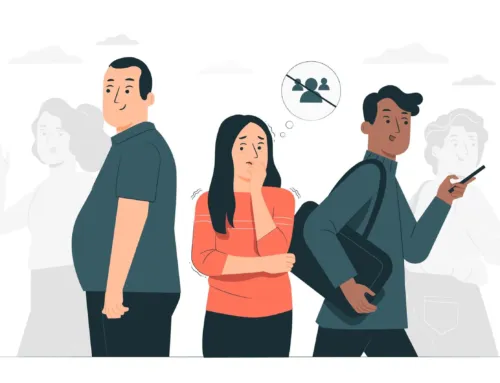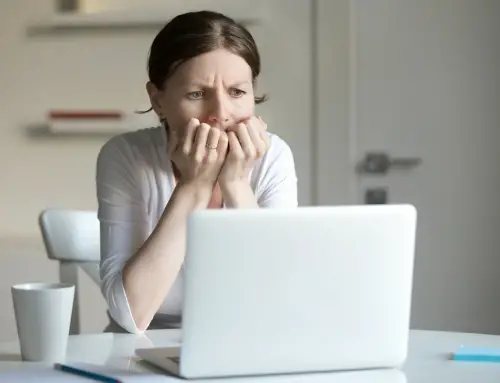How to Save Laptop from Liquid Damage
Are you want to save laptop from liquid damage? So you’re working on your laptop with your soda/cola/beer/coffee/wine besides you and in a hurry you drop the liquid on your laptop. Oh what to do now, this can’t be good! Stop trying to panic, below are instructions to help you get back your laptop in tip-top condition.
Instruction to Save Laptop from Liquid Damage
1 Shut Down your laptop. Immediately unplug the laptop if it is plugged. Remove the battery. The damage comes when the circuitry short circuits when the liquid meets current.
2 Remove all external devices viz. Mouse, headphone or external hard drive.
3 Turn the whole thing upside down and try to draw out the liquid outside of the laptop. This will at least stop it from going deeper inside.
4 Clean the liquid from the laptop. Use paper towels or cloth which doesn’t have lint. If the keyboard is removable, then remove and clear it. Wipe out any liquid you can. Also wipe other parts of the laptop so that the liquid doesn’t stick to it, use a slightly damp cloth for it.
5 Insulate yourself from static discharge. It could be high voltage and destroy even a dry laptop. Search the internet on how to discharge static electricity.
6 Disassemble the case. This is in case you could not wipe out the entire spill. If you can’t do it yourself, take the device to somebody who could.
7 Remove dry residue with brush on lint-free cloth. You can also blow it away with compressed air or a vacuum cleaner. Be sure that the airflow could be adjusted, you don’t want to storm the sensitive parts.
8 Rinse it off. If dry residue can’t be removed and you need to wet it to remove, then you can rinse it, but some points need to be noted.
- If the spill is water-soluble, you can rinse it with deionized water. If not then denatured alcohol should be used first, then deionized water.
- Take components that have residue and put them under tap water. The components would handle water just fine if not powered.
- Some people like de-ionized water as tap water can leave deposits in sensitive components.
- Don’t rinse like it’s car. Rinse only as much as needed, not more.
9 Dry It.
- Don’t start the machine with water in it, it can cause it to malfunction, to say the least.
- Dry it naturally. Take the parts to an airy place, prop them up or hang them if possible and leave them for 24 to 48 hours.
- Light heat could be used to dry if you want it on quickly. Put the parts on a radiator or a warm sill but AWAY FROM DIRECT SUNLIGHT. Then let it dry for 12 hours. Don’t use high heat, it’ll drive moisture and humidity further into the device cause inner corrosion.
- Never use hair dryer as it’ll cause static problems.
- Best way to dry is to use vacuum cleaner over all accessible are and held it over them for 20 minutes each. This is better than natural drying as it stops any natural oxidation in deep areas.
10 Clear with solvent. Some say it’s fantastic, other totally abhor the work. It’s recommended if the laptop has sat for a long time before cleaning resulting in oxidation and corrosion. Some tips:
- Always use gloves and have good ventilated environment before working with solvents.
- Use 99% isopropyl alcohol. Never use gasoline or acetone to clean computer parts. You can also use flux remover, a spray on can available in electronic stores.
- Use cotton swab or soft tooth-brush to rub the place where spill has gone till it’s completely removed.
11 Put the laptop back. Test it to see if it’s working. Remember the damage occurs when the water short circuits the battery. So turn it only after satisfying yourself that the parts are completely dry.
12 Take it to the laptop service center if it doesn’t turn on.
Tips & Warnings to Save Laptop from Liquid Damage
- Give at least 24 hours to make the laptop dry and don’t switch on the laptop before 24 hours.
- To save laptop from liquid damage in future, avoid keeping foods and liquids near laptop.
- Read laptop manual which has given along with laptop. It would help you to easily disassemble the laptop.