How to Save Pictures from Copy Protected Websites
Some sites won’t allow their visitors to save or download pictures for some specific purpose. Depending on your purpose, downloading protected and copyrighted images may be illegal without the proper permission of the website owner. Website owners usually block their images from copying by disabling the “Right-Click” option. But If you think it is legal, then follow the below tricks to save pictures from copy protected website to your local disk.
See Also: 10 Foods to Cure Erectile Dysfunction Permanently
Method 1: Save Pictures from Copy Protected Websites using Page Source
- Right click at anywhere on the webpage and then click “View Page Source” option from the drop down menu. A new window opens with html coding of the particular webpage. Use Ctrl-U to open page source if right-click option is disabled. Read this tutorial to view page source in Firefox.
- Press Ctrl-F keys to open search window. Search for one of this extension “.png, .jpg, .gif, .jpeg” to find the URL of the image. You can find the correct image by looking the name of the image before the extension (eg: summer.png).
- Once you found the correct picture, then copy the particular image URL. Open a new tab or window and paste the URL in the address bar. Press ENTER and you should find the image displayed on the screen.
- Right click the image and select “Save Image As…” from the drop down menu. Choose the destination folder where you want to save the image on your local drive and click “Save”.
See Also: 6 Unknown Benefits of Wearing Bra Everyday
Method 2: Save Pictures from Copy Protected Websites using PrintScr
The above method would not work for flash websites, so copy flash images by taking screen shot using print screen button.
- Open the site, where you want to download images and zoom the image by pressing Ctrl-+ or hold Ctrl key and then roll over the mouse middle button.
- Press Crtl-Alt-PrintScr button to copy the screenshot. Open Paint two times and press Ctrl-V to paste the screenshot in one window.
- Crop the image from the screenshot and paste it in another paint window.
- Go to “File” and select “Save as”. Choose the destination folder and the image format and click “Save”.
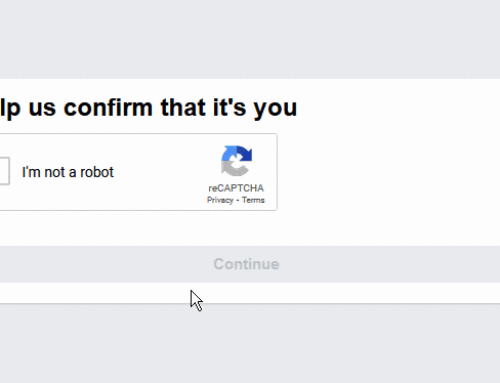
I just go to the terminal and use either gallery-dl or I use this bash script:
wget -i `wget -qO- $1 | sed -n '/<img/s/.*src="\([^"]*\)".*/\1/p' | awk '{gsub("thumb-350-", "");print}'`Nice. Thanks for sharing this valuable content.
great solution and tips bro!! thank you for your post.
sharing this information will do much good
these methods works for me.
thanks for the tips
thanks for your advice. worked fine for me. Really appreciate.
Thanks for the help, worked awesomely.
Tried 1st method and it worked. Thanks
Can pics from website or engagement pics can be saved? We got duped n paid total but guy is only allowing viewing but that’s it? if they’ve been blocked etc tx frustrated
worked. the protected website even don’t have in url when inspected
nice info bro
keep it up
I tried this method but when i searched .gif it just highlighted the search area in red and would not allow me to search. Any ideas?
What if the image in the page source is in webp format?
brilliant! i am retrieving a picture. is there any way to get the picture from the htm coding without the watermark that is put on the picture?
OMG you are a genius, you have just saved me hours of work.
thank you.
I like pictures!
the best time wasting article I’ve ever came across in my whole life …
what do I do when even right clicking outside of the picture is blocked? I cannot view the source code because I cannot right-click…
Lol, just press F12 from you keyboard and you’ll see the source popping out
Sometimes sites have a mobile version too. If you can find that on desktop they can be downloadable.
How do I rate this – absolutely brilliant advice and helped me in a tight situation when I needed to save an image for my boyfriend’s mothers birthday present. Amazing…
Hi Claire, Thanks for implementing this methods. Good to hear from you. Please show your reward by sharing this article and following our website in fb, twiitter, G+, etc,
the second method is lame :D
Hi Mohamad, Please elaborate your comment.
I mean it is just normal one, I wanted something more in depth :) no offense bro