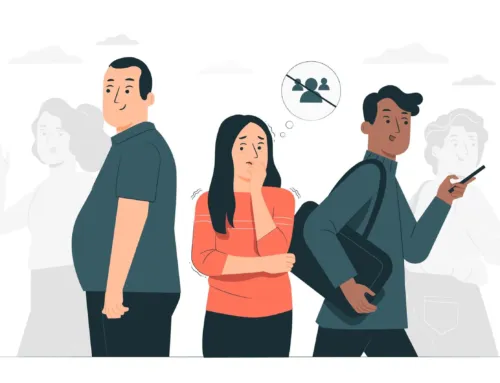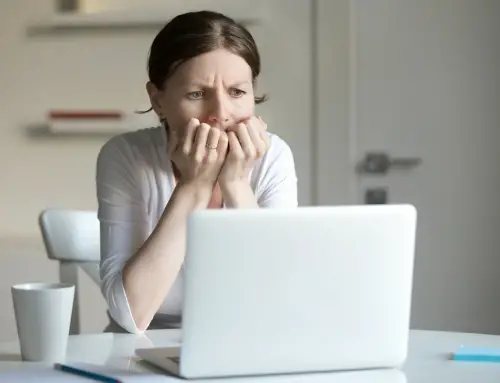How to Secure your Wireless Home Network
It is a technique a user can use to secure his wireless home network. It is important as if not available the neighbors can borrow your internet connection but also access your important files. Even worse, your internet can be used to upload illegal things. So follow the below steps to secure your wireless home network.
Instructions
- 1
Connect to the router via the browser, by inputting IP address.
- a)
Go to Start Run type ‘cmd’ and click Enter
- b)
Once you get the command prompt, type ‘ipconfig/all’ and hit enter.
- c)
Locate the line labeled ‘Gateway’ and note the know that follows. Enter this IP address into the address bar of internet explorer and press enter.
- a)
- 2
Enable encryption on your access front: Wireless network can be made more secure using 128 bit encryption or higher. Using WPA was recommended as it is more secure.
- 3
Set the router access front: If anyone gains access to the router config settings can disable the security you have set up. If you forget the password, then network reset facility to restore all the factor default use a secure password.
- 4
Change the SSID from default to a unique one.
- 5
Enable MAC address filtering on our router. A MAC address is a code unique to every wireless network card in existence.
- 6
Don’t disable the ‘SSID Broadcast’: It seems counter intuitive, but actually is a bad idea. It makes your network invisible. But a determined hacker can still fund our SSID.
- 7
Disable remote login: It is not hard for virus to crack the password if username is known. The first router worm brute forces into router this way. Be sure it is disabled.
- 8
Disable wireless administrating: Change the settings that help administrating the router through a wireless connection to off.
Tips & Warnings
- You need to make sure same WPA2 settings on your computer and router.
- Check the router documentation on how to enable and disable security features.
- Disable ‘File and Printer sharing’ in the wireless properties of your computer.