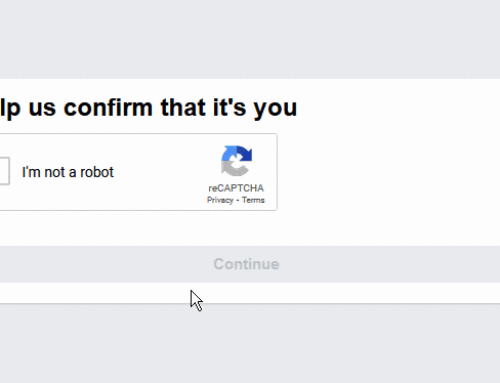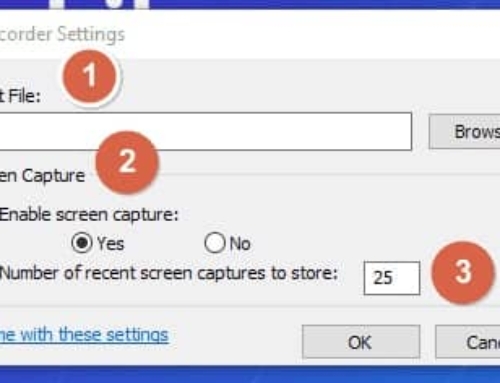How to use USB flash drive as RAM in Windows XP
Before trying this technique, you have to know what is RAM? RAM (Read Access Memory) used to increase the computer processing speed. In computer, RAM acts as a cache to store temporary files. By this, processor can quickly fetch instruction from RAM instead of accessing hard drive. Once the RAM goes out of memory, then your computer became slow and not responds. RAM is bit costly to buy as well. To overcome this problem, Windows implemented this feature Windows Vista and Windows 7 in the name of “ReadyBoost”. By configuring your Windows XP settings, you can use USB flash drive as RAM in Windows XP. Then the RAM and USB stick both will work like a virtual memory and increase the processing speed of your computer. Follow the below instructions to use USB flash drive as RAM in Windows XP.
Instructions: Use USB flash drive as RAM in Windows XP
Format the USB Flash Drive
To use USB flash drive as RAM in Windows XP, USB flash drive must not contain any data and it has to be formatted by Windows to have Windows file system (NTFS or FAT). If there is any data, save the files in your local hard drive and please follow the below instructions to format your USB stick.
1 Connect the USB drive directly to the USB port on the computer. Once the USB become available, then a new drive will appear in the My Computer. (Note down the USB flash drive letter for later use).
2 Right-click the USB drive and select “Format” in the drop down menu. Uncheck the “Quick Format” option in the format window and do formatting by clicking “Start” and then “OK” button. Wait till the format gets complete.
Configure XP Settings
1 Go to “My Computer”, right-click anywhere and select “Properties”. My Computer property window will open.
2 In the property window, locate “Advanced” tab and click “Settings” under “Performance”.
3 Locate “Advanced” tab and in the below click “Change” button near “Virtual Memory”.
4 Choose your corresponding USB flash drive letter, which you noted in the My Computer.
5 Click the radio button “Custom Size” and enter “1020” in “Initial size” and “1020” in “Maximum size”. Type the amount depending on your USB dive space. Enter the values in MB. (1GB=1024MB). Maximum amount must be less than your USB flash drive size.
6 Click on “Set” button and click “OK” for all the open windows to save the configurations. Restart your computer and see the changes in performance.
Tips & Warnings
- USB flash drive will just help the RAM, so dont expect high performance.