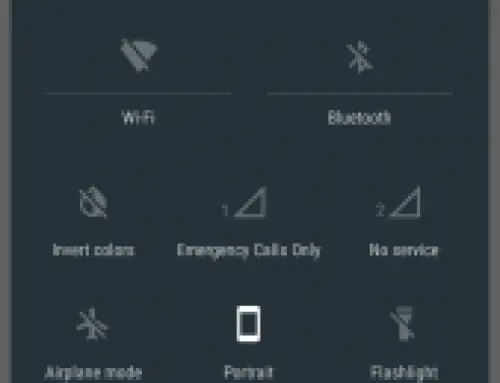How to Sync an iPhone with Outlook or Google Calendar
You can synchronies with your outlook calendar using iTunes as that with your contacts. It becomes even simpler using iCal.
Step to be followed:
I. Now let’s see how we can s First let us see how to sync Outlook calendar with your iPhone using iTunes:
- Ensure that you have the most recent version of iTunes. This can be done by clicking on Help and clicking on “check for updates.”
- Connect your iPhone to your system using the cable provided with your iPhone. This launches iTunes automatically choose iPhone option from iTunes source list. Click on the “Info” tab in iTunes.
- Click “Sync Outlook Calendars” option and click on “Apply”. Now your computer is synchronies with your iPhone based on your settings.
II. Sync iPhone and Google calendar with iCal:
- Navigate to your Google calendar page after logging on to your Google account.
- Right next to calendar icon, there is a downward arrow. This helps us to sync clicking on the arrow provider with a dropdown menu choose “share this calendar” option.
- In this “calendar details” tab, locate “private Address” section found at the bottom of the page. Click on the green button “ICAL”. This provider a new pop-up window with the URL of the private address for your calendar. This is your secure URL which should not be shared as it gives full access to your calendar copy this URL to your clip board (ctrl+c).
- Go to “calendar” in iCal application and click on subscribe paste your URL in the pop-up box and click on subscribe. This will subscribe Google calendar to your iPhone. Give appropriate name and description for the calendar.
- In case you do not want to import “Alarms” or “Attachments” or “To Do Items” the check the box next to the options you require.
- To choose the time interval from drop down labeled “Auto-refresh”.
- Now your Google calendar will be listed on left hand pane of iCal window. For the next iPhone sync it updates Google calendar as well.
Tips & Warning:
- Calendars must be stored in Outlook 2003/2007 Compatible calendar application.
- Setting needs adjustments whenever iPhone is connected to pc.
- ICal and Google needs to be synced only once. Later automatic refresh happens at the specified time.