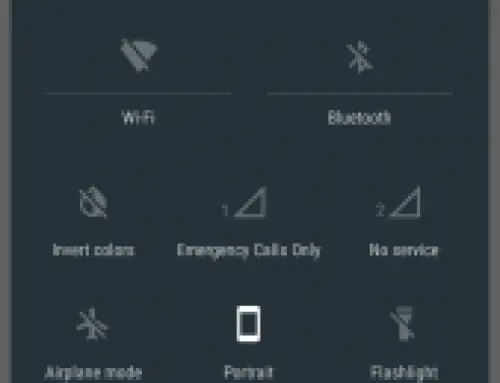How to Free Up Storage Space on Android Phone or Tablet
Be it Android or other Smartphones or Feature Phones or Tablets, they tend to lose storage space as you download apps or fill them with audio or visual medias etc., or browse the web.
If the phone has less storage space internal or external, you will have to spend more time on managing the storage space on it. But buying a phone with high storage space doesn’t assure you that you might not run out of space. You might get complacent and ignore the storage management in your phone but it will result in slowness, hung, frequent restart and so on.
Androids In-built Storage Management
The latest versions of Android phones have a Storage Menu in-built in Settings Screen menu, where you can see the all the details of the storage occupied by Apps, media files and Browsers etc., In this way determine for yourself what to remove and what to store on the basis of frequency of usage of the content, importance of the content, and last but not least the size of the content. You can also go to the Apps menu in Settings Screen, where you can see the size of the apps occupying the internal or external storage of your Smartphones. You can delete the unused apps or unwanted apps or clean the cache of the apps if required by you to restore some space on your Smartphone. Clearing the cache will force you to start the app afresh, i.e., you will have to reenter the login details etc. again. The third-party apps like CCleaner and AVG Cleaner helps in cleaning the cache files from your phone.
See Also: Android 5.1 lollipop update: New Features and Bug Fixes
The Androids In-built storage management cannot determine the exact amount space utilized by the files and folders. For this you have to download a third-party storage management app like File manager, etc., which will help you in viewing the storage space utilized by the files and folders in your Smartphones. These apps help you not only in deleting the large or unwanted files but also in deleting the folders which have been left even after the un-installation of apps.
App Management
The user should also check the storage capacity consumed by the same category of apps. For example, two antivirus apps can do the same function but one app consumes less storage compared to the other one, it’s better to download the one which consumes low space on your smart phone.
Also if a single app does the multi-tasking of two or more apps he and it consumes less space than the space consumed by all those apps then its wiser to download that single app than downloading those multiple apps.
See Also: How to Protect yourself from Cell Phone Radiation
Also the user should avoid downloading apps which are substitute for each other. In this way the user can manage the storage space on his phone effectively.
BackUp
Its better you sync your data with your Gmail account or any other account before un-installation of an app or deleting the files and folder so that you can restore it in future in case you need it again.
See Also: How to Save a Wet Cell Phone
External Storage
Most of the Smart Phones have a memory card slot in it to increase the storage capacity of it. If they don’t have, then they must be having increased inbuilt storage in it. Generally, they can support upto 32GB of SD Memory Card in it and some phones can support 128GB SD Memory Card. Now some apps can be moved to External Memory also. In this way you can efficiently manage the storage of your Smartphone.
Apart from the SD Memory card the latest android phones also have the USB OTG (On The Go) feature which helps you to plug-in storage devices just like you do on a computer. This feature is generally mentioned in the Specs of the particular phone and if not there are apps like USB OTG Checker will help you in finding it out.
See Also: Remove toggles from Android 5 Lollipop Quick settings menu
Another option to enhance the storage space is by using Cloud Storage facilities like Drop Box and apps like it. You can upload the data’s like photos and media files etc to your cloud storage apps and then delete it from your phone. But to do this you should need an active internet connection and also for accessing them.
Another Option is to use a wireless hard drive where you can connect to an external Harddrive with Wi-Fi connection and increase your storage space.
Data Management
The user should also manage the data’s effectively. For ex. He should see that a same file, media or documents, is not copied twice on your phone. Duplication of data can be in the form of one file saved in two names also. Also he should not record the videos in 4K mode which uses more storage space than a HD or Full HD Videos. This will help in saving battery life too.